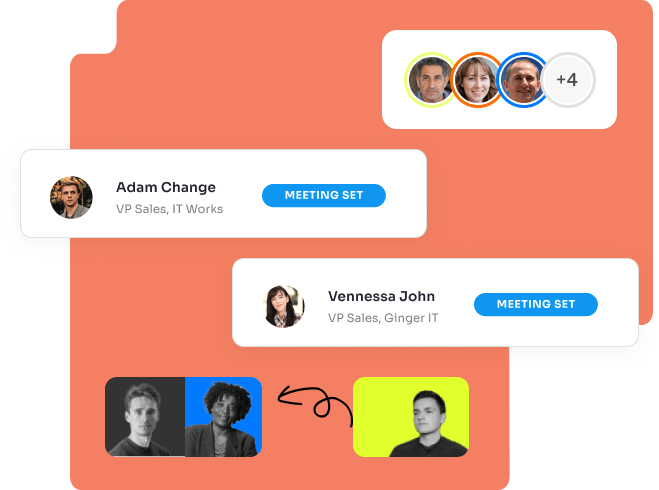RightBound app for Pipedrive
How-to Guide
App Installation
Step 1: Install the App
a. Visit Pipedrive's Marketplace
b. Select the RightBound app and click Authorize
c. Make sure all permissions are checked, and click Allow and Install
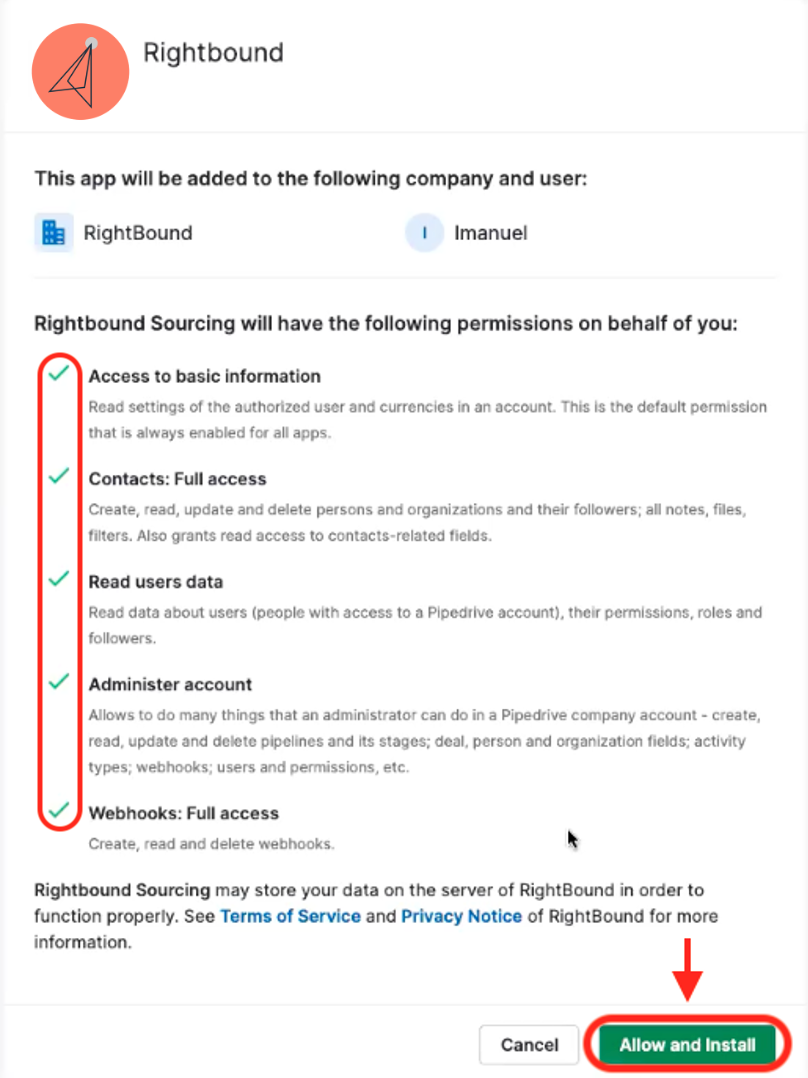
Step 2: Add RightBound Columns
a. Click Contacts > People
b. Click Choose Columns
c. Check the RightBound fields:
- RB LinkedIn URL
- RB Status
- RB Title
- RB New Company Contact Moved
d. Click Save
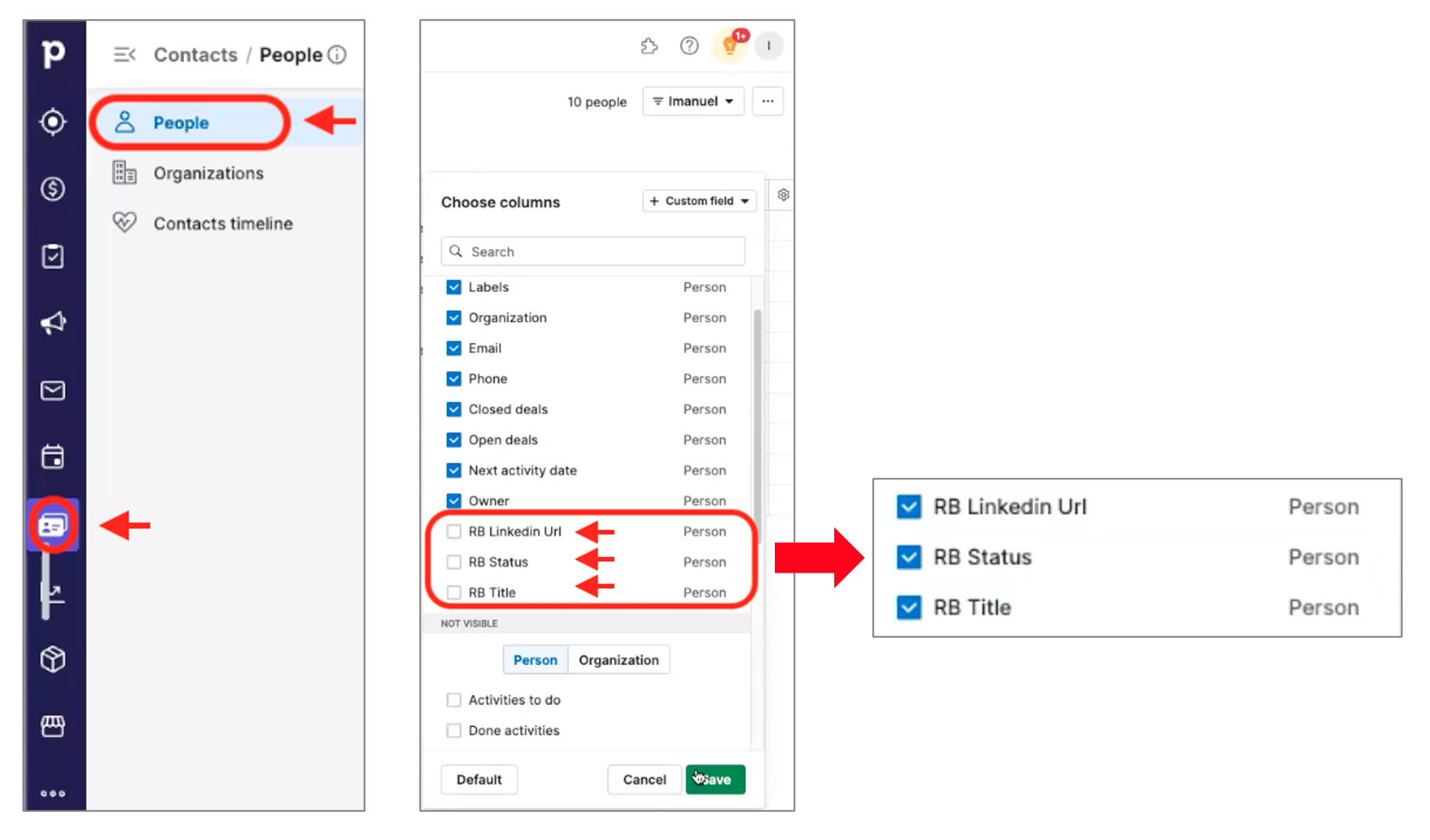
Verify & Enrich Contacts
Match & verify new contacts
RightBound automatically verifies each new contact you add, by matching their name and company to a LinkedIn profile.
When you add a new contact, you will see the RB status column changing, and the LinkedIn URL and Title columns are being updated
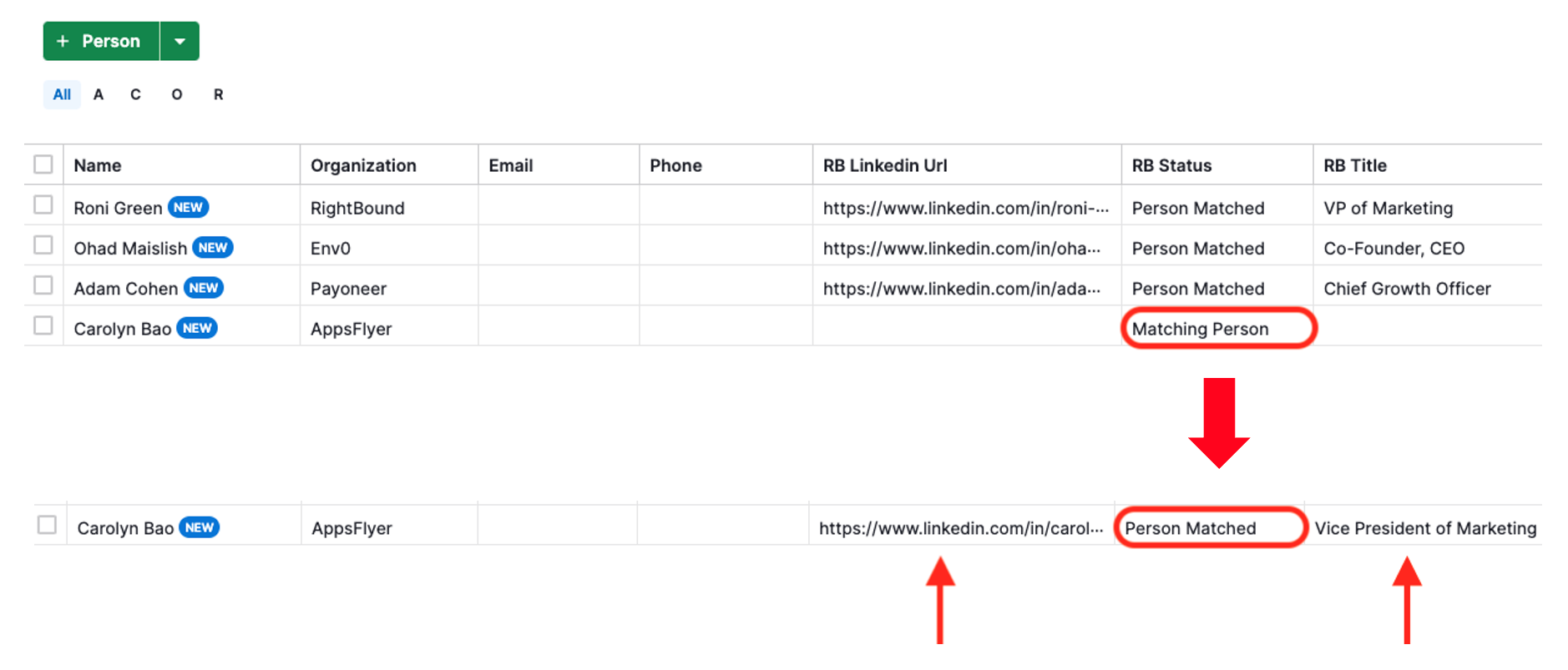
Find verified emails and phone numbers
1. Select the contacts you wish to enrich
2. Click the [...] menu icon on the top right
3. Select "Enrich Contacts"
4. Check "Enrich Email" and/or "Enrich Phone"
5. Click "Enrich"
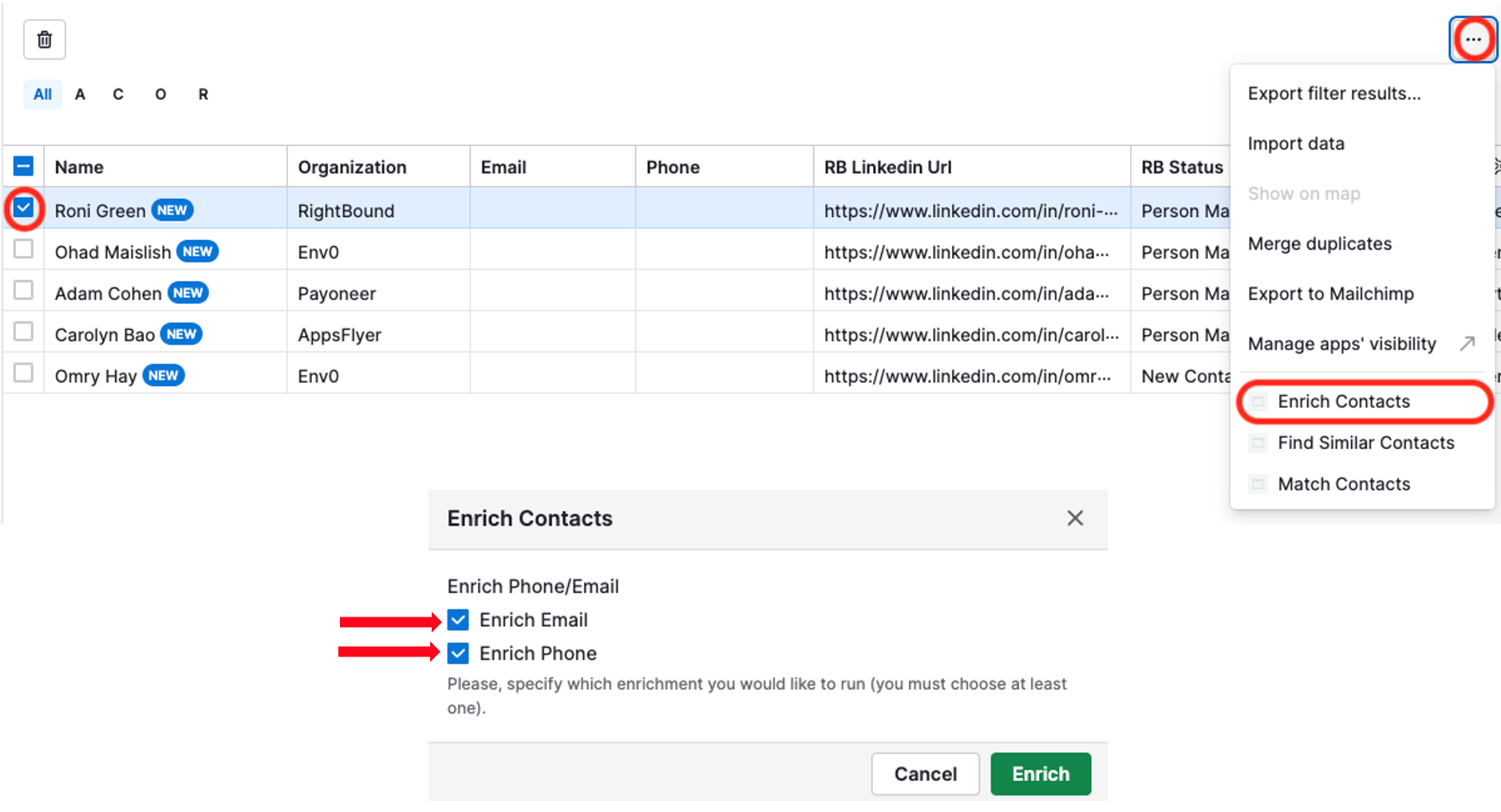
Match & Verify existing contacts
1. Select the contacts you wish to verify
2. Click the [...] menu icon on the top right
3. Select "Match Contacts"
4. Click "Run Search"
About 25% of decision makers change role or company every year. It is recommended to verify contacts periodically - even at your existing customers.
You may find them in a new company that can be relevant for you.
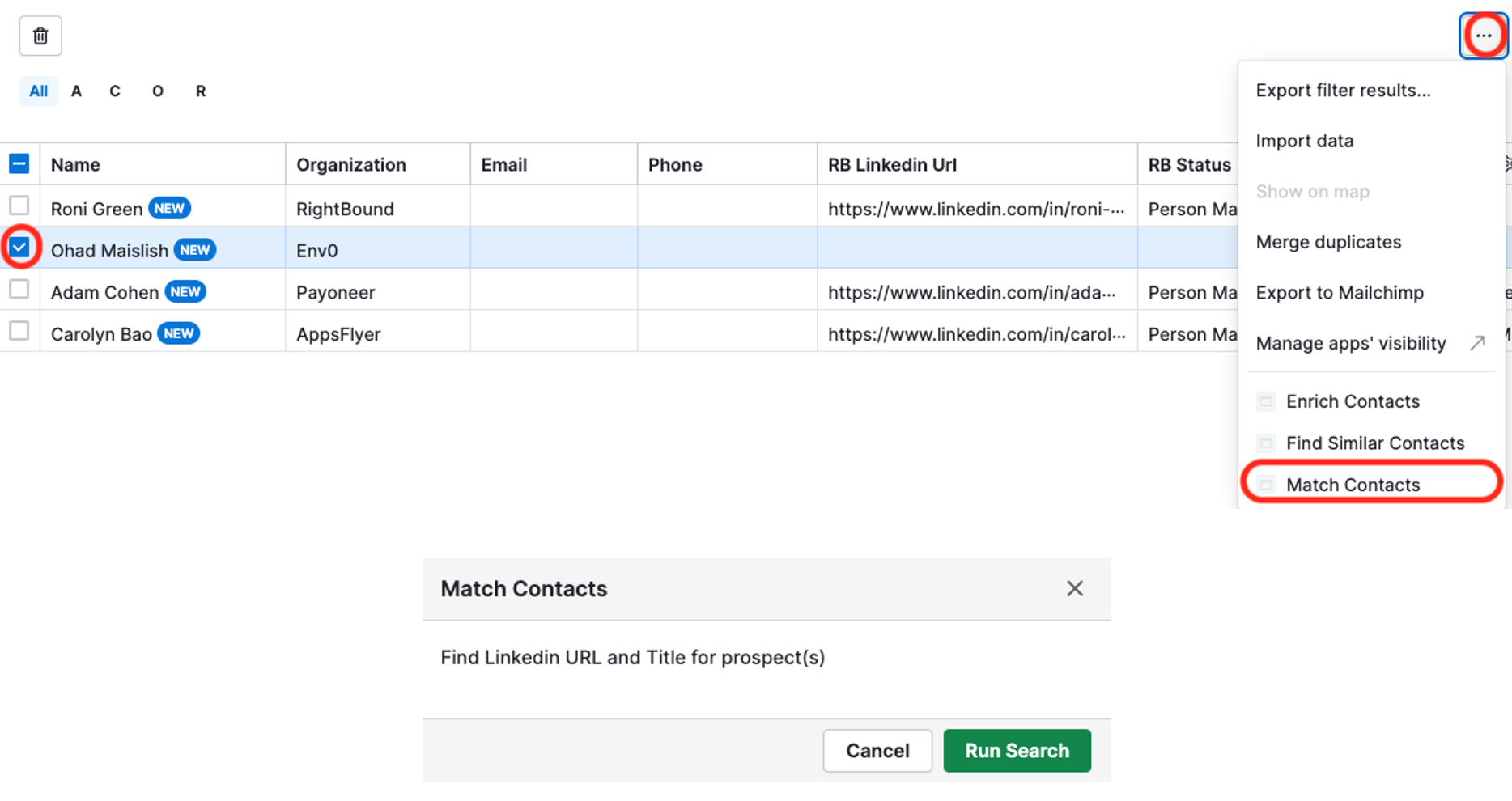
Disover contacts who moved to a new company
When verifying (matching) a contact, RightBound may discover contacts that are no longer with the company specified in your CRM.
The "RB Status" column will change to "Company Mismatch" and the new company will show in the "New Company Found" field.
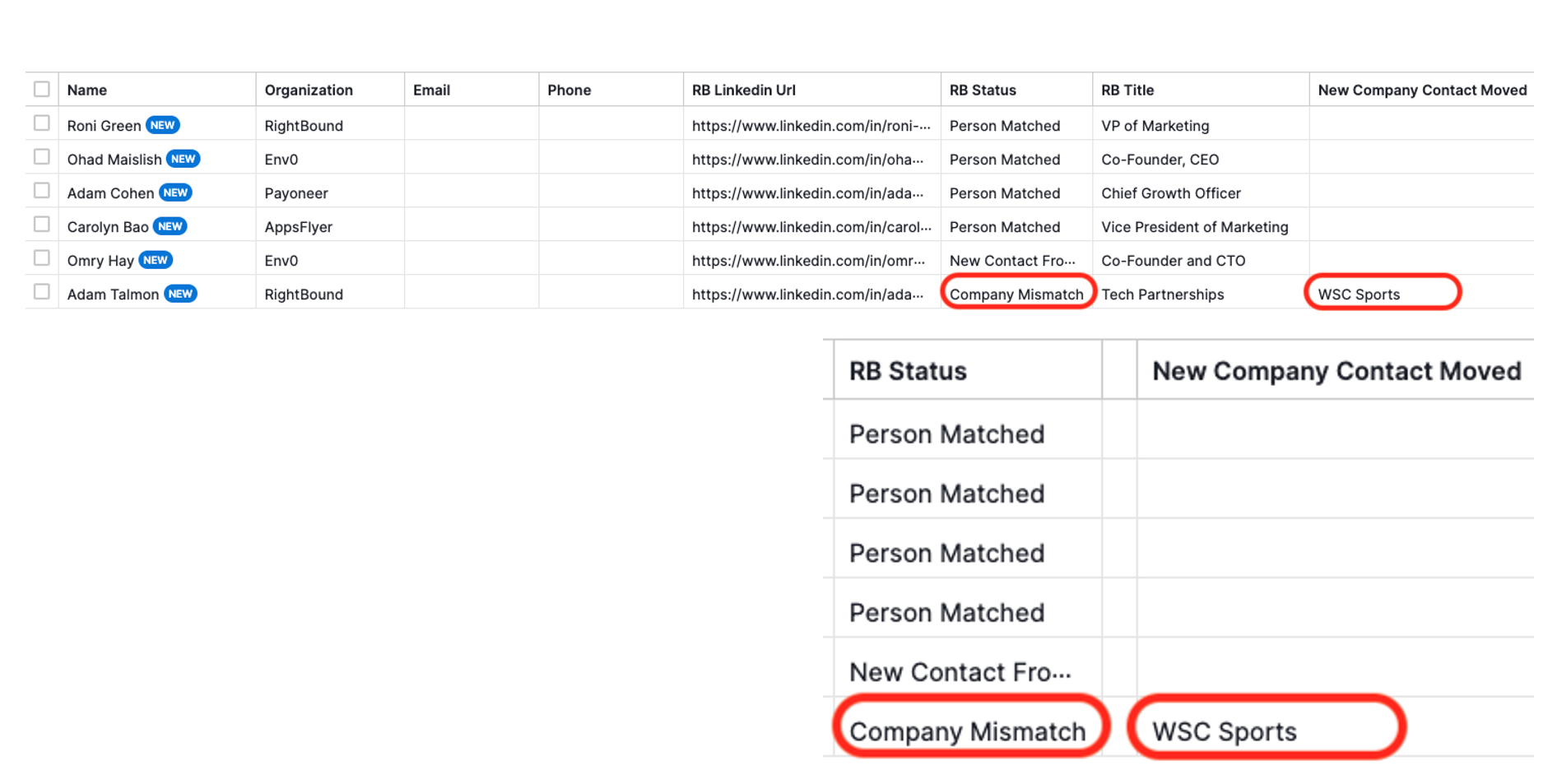
Account Expansion (Find Similar Contacts)
Find similar contacts within an account
1. Select a contact or several contacts
2. Click the [...] menu icon on the top right
3. Select "Find Similar Contacts"
4. Click "Find"
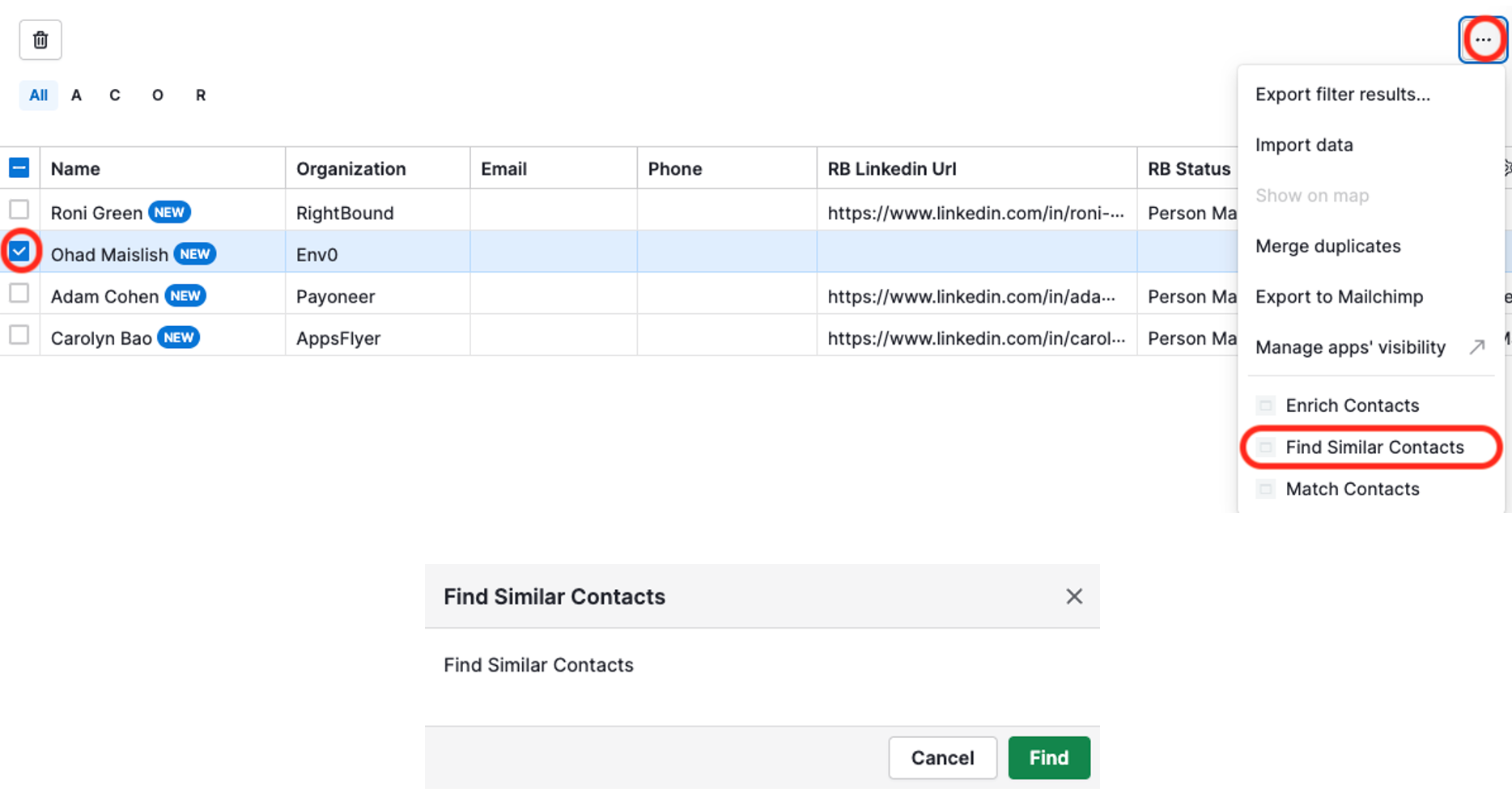
RightBound will source up to 5 additional contacts within the account with similar roles and titles.

Setting Up Custom Person Data Fields
In order for RightBound app to populate data into your Pipedrive Person fields, an Admin user will need to either install the app or enter the following custom fields as data fields:
- RB Title
- RB LinkedIn URL
- RB Status
- New Company Contact Moved
In you are not an Admin, please send these instructions to your Admin:
1. Go to Company Settings > Data Fields
2. Click on the Person tab
3. Click on the green + Custom Fields button
4. Type in the name of the field and select the field type Text
5. Click Save and you will see the new field in the Custom fields menu
6. Repeat steps 3-5 for each field you would like to add
PRICING & PLANS
Starter
300 credits
$29/month
Basic
750 credits
$45/month
Pro
1500 credits
$79/month
Enterprise
4500 credits
$199/month
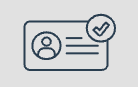
Verified Contact
1 credit
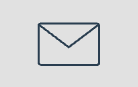
Email
3 credits
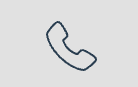
Phones
9 credits
Video Tour