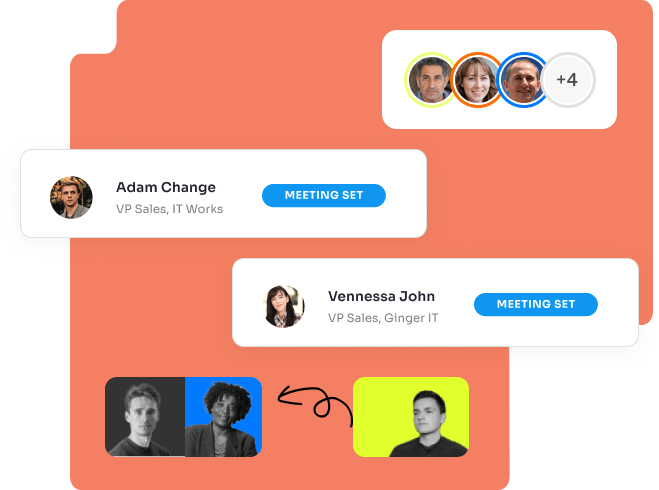How to Use
RightBound for ActiveCampaign
App Installation
Step 1:
Go to ActiveCampaign's App Marketplace and select RightBound
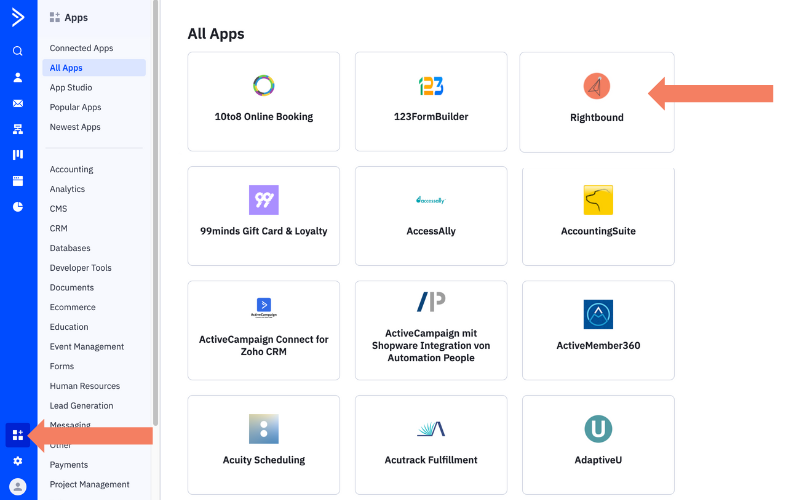
Step 2:
Click the link to generate your RightBound API key
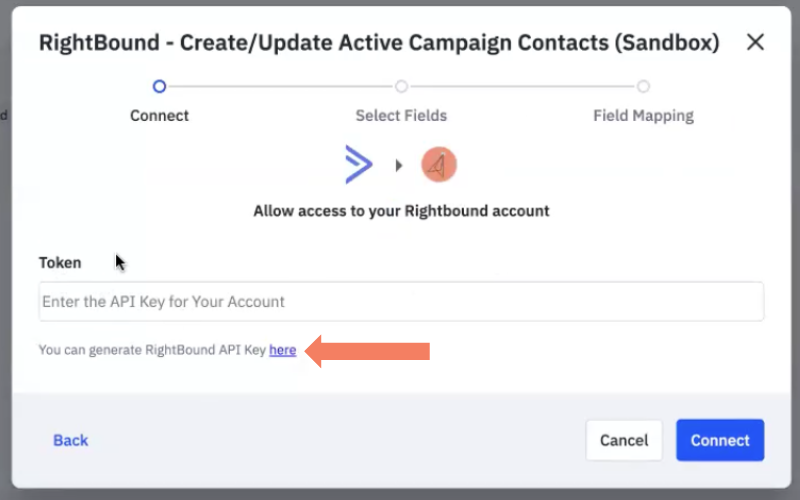
Step 3:
a. Copy the API key
b. Paste the key
c. Click connect
.png?width=800&height=500&name=3%20active%20campaign%20app%20(3).png)
Step 4:
a. Click Setup
b. Click Continue
c. Map the following fields between RightBound and ActiveCampaign:
- LinkedIn URL
- Phone
- Title
- Company changed name
d. Click Finish
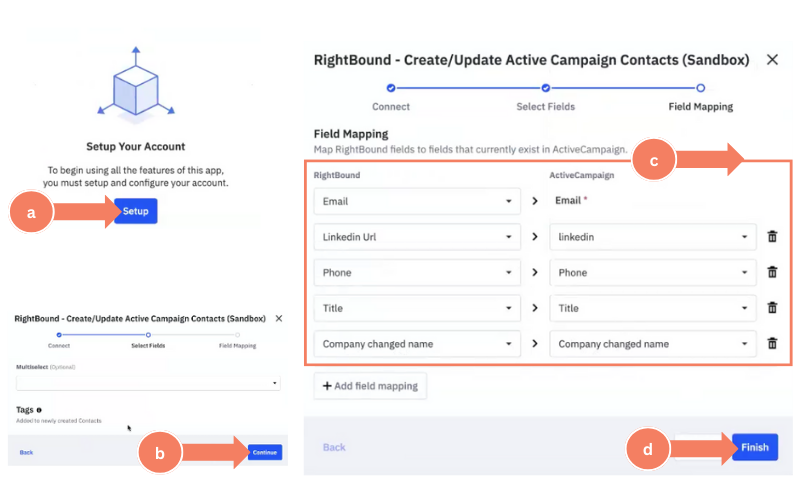
Verify and enrich contact info
RightBound "Match" action will match your contact, verify they still work at the company provided, and with complete additional information such as Title, LinkedIn profile
Step 1:
a. Click Create an automation
b. Select Start from scratch
c. Click Continue
d. Select the trigger you would like to use
In this example, we will show the tag trigger
e. Click Add start
.png?width=800&height=500&name=5%20active%20campaign%20app%20(1).png)
Step 2:
Click the + icon to add a new action, and then:
a. Select CX Apps
b. Choose RightBound - Match
d. Click Select
e. Select the Email field
f. Click Finish
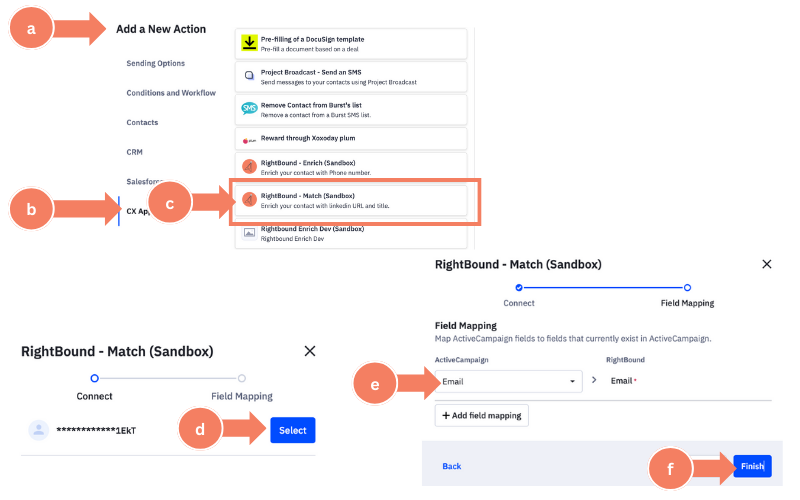
Step 3:
To set the automation live, click Active.
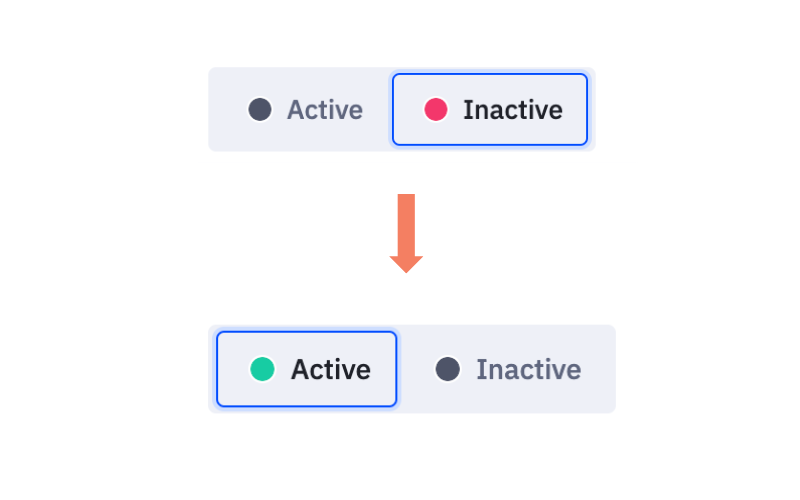
Step 4 (optional):
You ,may choose to receive an email notification when a contact goes through this automation:
a. Select Send a notification email
b. Fill in the notification fields
c. Click Add
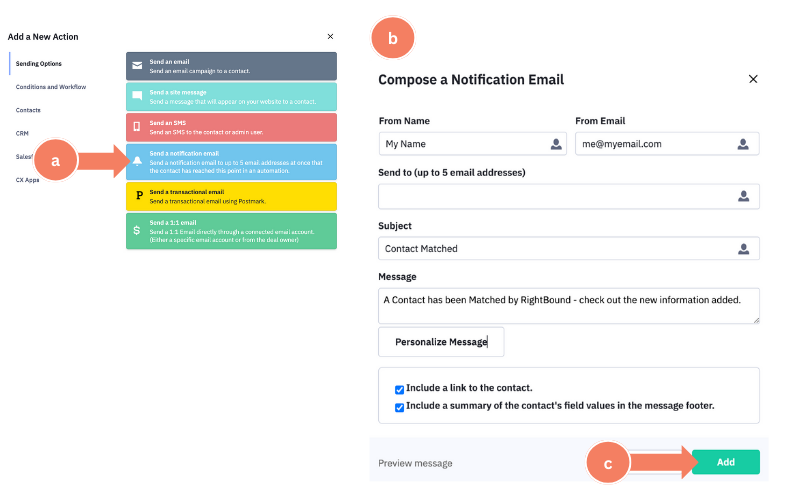
Step 5 (optional):
You may set additional triggers that will initiate this automation.
.png?width=800&height=500&name=7%20active%20campaign%20app%20(1).png)
Phone Sourcing
RightBound "Enrich" action will source a phone number for selected contacts.
To create a workflow for the "Enrich" action,
follow the same steps as the above, and select RightBound - Enrich option in the CX App menu.
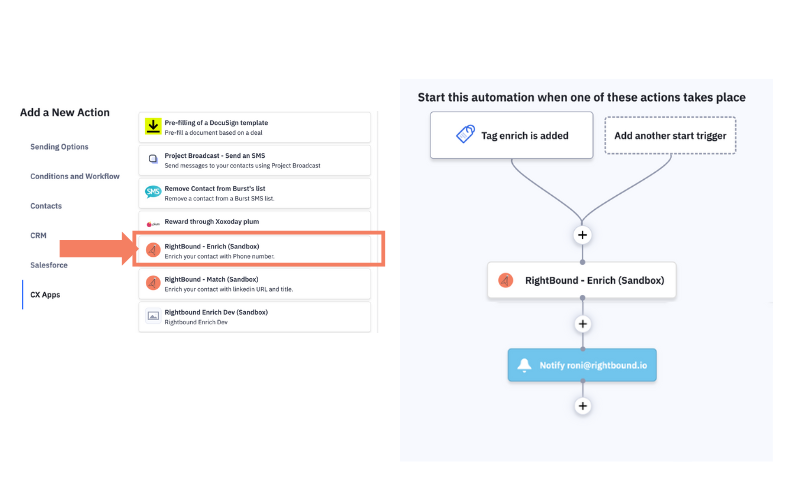
Video Tour